 Pages
Pages
Added by Brian Schwartz almost 10 years ago
Pages in AuthorDock¶
About Pages¶
Pages can be viewed an edited by anyone who has access to your project.
You can view prior versions of a page by clicking on the history link.
Creating a page¶
Simply add a link to the page you want to create by surrounding your one-word page with double brackets [[PAGENAME]]
For example, if you typed:
[[MyNewPage]]
Then hit save, a page called 'MyNewPage' would be created when you click on the link you just created. You will begin by building the new page with the name 'MyNewPage.'
Sub-pages (child pages)¶
When you create new page links on existing pages, they become sub-pages. Subpages are especially helpful when you click on the "Index by title" link because you can see a tree of all your pages.
Breadcrumbs at the top of the page reveal the parent pages.
Notification of page updates¶
Click on the Watch to ensure you are notified of any page revisions.
Rename a page¶
To rename a wiki page or move a wiki page and its children to another project, click on the Rename button.
History¶
You can revert to an older version of a page clicking:
- History
- Selecting the version (by clicking the #)
- Selecting 'Rollback to this version' You will be taken back to the original version (before the last changes) to review and update.
You can always select the 'view differences' to see what's been changed.
Exporting a page¶
You'll see a 'Save to .md' button at the bottom of the page when you are in editing mode.
If you click it, it will save the latest version to your AuthorDock but also download .md (text) file. This is extremely helpful if you need to publish a page to PubWriter to make it available to someone who does not have access to your AuthorDock.
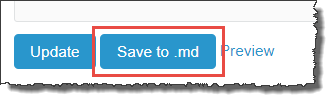
Previewing a page¶
You can format your document using the toolbar which provides an aid for markdown.
You may find it helpful to work in a markdown editor and then your text into a new pages document.